Vue js router-view , router-linkについて
過去記事の続きです。
kirikko-scondcube.hatenablog.com
kirikko-scondcube.hatenablog.com
今回最初に操作するのは
src/App.vue
App.vue
ここで注目するのが
この
と
について
これはデフォルトの内容で
Homeとaboutのページを行き来するためにしようされている。
上記「to='/'」のように記述しパスを指定する。
ルートに名前をつけて指定することも可能
その場合は以下のように書き換える
この記述方法のメリットはパスが変わっても適用可能と言う点にある。
基本はこちらが推奨される。
また、内のHome, Aboutの記述を帰ればリンクを変更できる
(文字列を変えたりimgにリンクを貼れたりする)
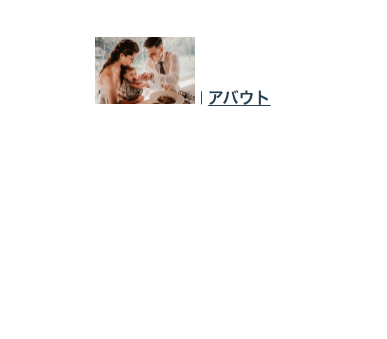
Vue js SPAとRouterについて
この記事は前回の記事の続きです。
kirikko-scondcube.hatenablog.com
SPAの特徴
SPAはページの描画は一度(初回アクセスが重くなることがある)。
軽快に動作するアプリケーションが作れる。
Vue Routerの機能
ページごとの画面の切り替えをする機能
確認するにはsrc/main.js
routesの解説
ルーツでは配列の中で各ページごとの記載をしている。
扱いたいページが増やしたい時はこの配列の中に新しいページの記述を増やしていく。
書くページの記述はオブジェクトで指定している。
path: そのページを表示するパス
→'/'はホーム画面(デフォルトで最初に表示されるパス)
name: 名前付きルートのこと(ルーターリンクコンポーネントで使用)
→ルートにネームを指定しておくことで名前でリンクに飛べるようになる(詳細は以下記事ルーターリンクコンポーネントにて)
kirikko-scondcube.hatenablog.com
component:実際に表示するコンポーネントを記述
コンポーネントの読み込み方法は2つ
①同一ファイル内にimportされたファイルを指定する方法
今回の例ではHomeコンポーネントは事前にインポートされている。
component: Homeとなっていることがわかる↓
コードを見ると上で
メリット
小規模プロジェクトであれば管理しやすい。
デメリット
大規模開発で多数のコンポーネントの読み込みが必要な場合、importするファイルが多くなり、最初の読み込みに時間がかかる
②必要な物を取ってくる方法(関数でコンポーネントを取ってくる方法)
この方法だと最初にimportをする必要がなくなるため、軽快に使用可能(しかし記述がわかりづらい)
今回の例だとaboutのインポートで使われている
component部分の記述がHomeと違うことがわかる↓
ここの記述では関数の戻り値でコンポーネントの場所を返すことができるため、そのページが読み込まれたタイミングで初めてインポートされるため複数コンポーネントの読み込みが一度に起こらず軽快な操作を実現できる。
*コメント部分「* webpackChunkName: "about" */」にも意味があるがそこは割愛。
udemyのセクション40でも解説がある。
基本的に軽い記述であれば①を使えば良さそう
Vue CLI のcreateしたファイルについて
Vue CLIでcreateしたファイルの主なフォルダの役割について

メモ
画面で表示される。ファイルはpublicフォルダに入れる。
大事なのはpublic/index.html
内の<div id='app'><div>
このapp要素にvueインスタンスをマウントすることでアプリケーションが動作する。
次にインスタンスの生成部分
src/main.js
main.js
ここで#appとなっているところがポイント
そしてこれでsrc/App.vueを指定している
App.vue
このように1つのファイルで1つのコンポーネントが設定されている。
これが単一ファイルコンポーネント
→1つのファイルにテンプレートjavascript, css を書く。
コンポーネントは作成したファイルの中のsrc/components/の中に作っていく。
*例外あり→例外①参照*
基本的な作りはtemplate, script, styleの3点記入
ちなみにtemplateの記載があれば動作はするscript , styleは任意
vue create をした際に設定するとvcliにはscssが入る。
langにscssを設定するとstyleタグをscss形式で記入ができる。
.vueを作る時の基本構造は以下
*例外①
src/views/の中に○○.vueという名前で記述をする。
ここにはHome.vueというファイルがある。これが初期ではホームコンポーネント となっている。
*ホームコンポーネント とはnpm run serveでサーバーを立ち上げた際に一番最初に表示される画面のこと。
Home.vue
元ファイルを元に自分の作りたいファイルを追加していく方法について
まず
src/componets内にAddresses.vueファイルを作成。
Addresses.vue
シンプルにh1タグの記述のみにしています。
次にホームコンポーネントの設定を変更
初期ではHome.vueからsrc/component/HelloWorld.vueが設定されている
Home.vue
これを修正し、src/components/Addresses.vueを読み込むようにすると、、
このようになる(元あった不要なHelloWorld.vueへの表示のための記述はコメントあうとしてあります)
ポイント
テンプレート
スタイル
の部分
こうするとnpm run serveでの初期画面が

デフォルトから上記のように変更される。
初期ファイルの変更は以上。
つづく。
Vue js component 親コンポーネント から子コンポーネント へデータの渡し方(props , slot)
参考動画
https://www.youtube.com/watch?v=uNR_WKLFh48&list=PLkQpCfbvj0lwds9oPsRRrFp1ZxTGyueqv&index=14
メモ
propsはdataを扱うのと似た感じで使える
slotを使うとタグの間に文字が入れられて視認性が良い
結果

Vue js componentのグローバルな書き方とローカルな書き方
グローバルは過去記事の記載方法
kirikko-scondcube.hatenablog.com
kirikko-scondcube.hatenablog.com
kirikko-scondcube.hatenablog.com
簡単に言うと
Vue.component(第一引数, 第二引数)
で宣言し、使用するもの
しかしこの場合常にコンポーネントの読み込みがされて重くなる。
そこでローカルの使い方を覚える。
ローカルでの記述は以下
コード全体
コンポーネント部分
この例ではコンポーネントtitleComをローカルで宣言
ローカルで宣言は定数constに内容を格納。
【注意点】
・使用する際はグローバルのようにhtml部分にタグの形で入れても表示されない。
→ローカル登録の場合は、登録先コンポーネントないのテンプレートからしか呼び出すことができない
・ローカルのコンポーネントを使用する際、読み込み先で
このように宣言する(コンポーネント名:コンポーネントオブジェクト)
コンポーネント名:自由に決めてOK
コンポーネントオブジェクト:constで定義した名前となっている。
グローバルからローカルへの書き換え方法
上記全体コードでは
titleComがローカル
listがグローバル
でコンポーネント化されている。
このlistをローカル化すると以下になる
基本的にVue.component(第一引数,第二引数)を
const コンポーネント名(第一引数の名前にしちゃうとわかりやすい)= {第二引数の処理}
↑グローバルから変更した場合は外のとじかっこ「 )」を削除することを忘れない。
そして使用するVueの宣言にconponents:で宣言する。
Vue js componentについての注意点
①
data:{
},
template,,,,,,,,,,,,
といったオブジェクトの記述は出来ない。
この場合は
data(){第一引数(コンポーネント名, 第二引数(コンポーネント内容)))
の記述をする
例)
や
など
②コンポーネントのtemplate内では開始タグは同じ階層に1つしか置けない。
Vue js Component 入れ子構造について
コンポーネントについての過去記事は以下
kirikko-scondcube.hatenablog.com
コード
title-comのコンポーネントを作成→そのコンポーネント名をlistコンポーネントのtemplate内で記述
するとlistコンポーネント内でtitle-comコンポーネントが実行される。
表示結果
